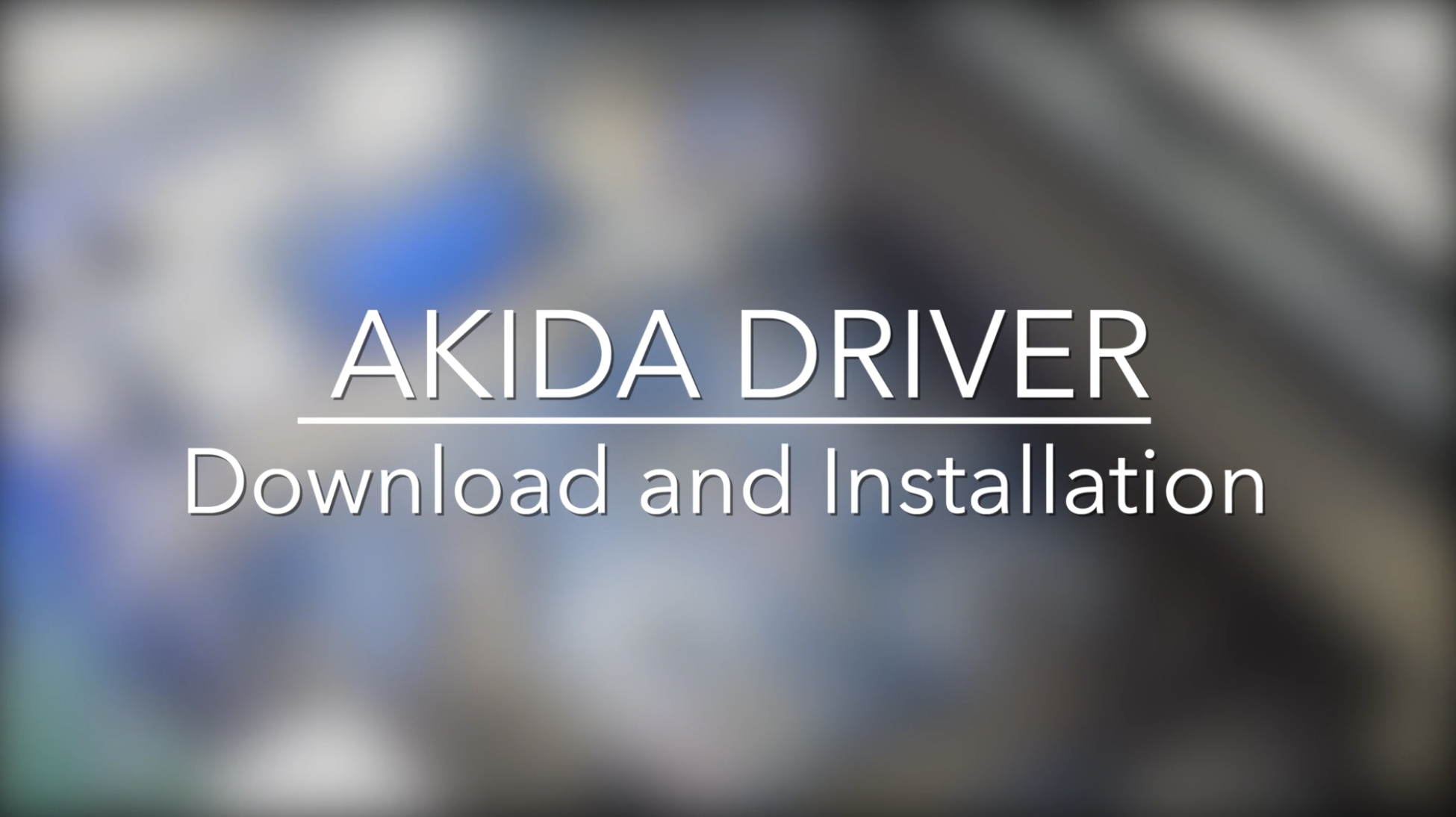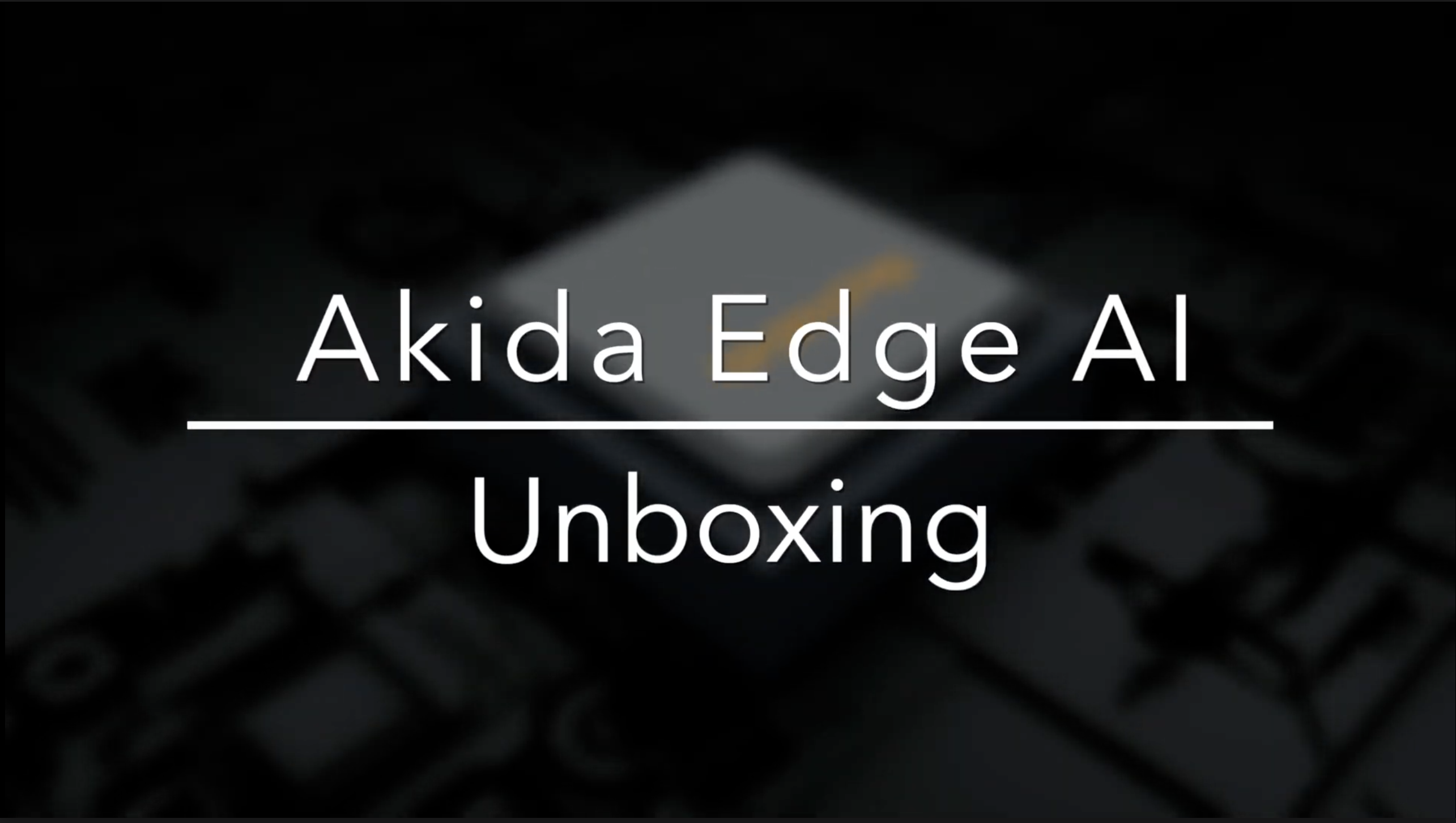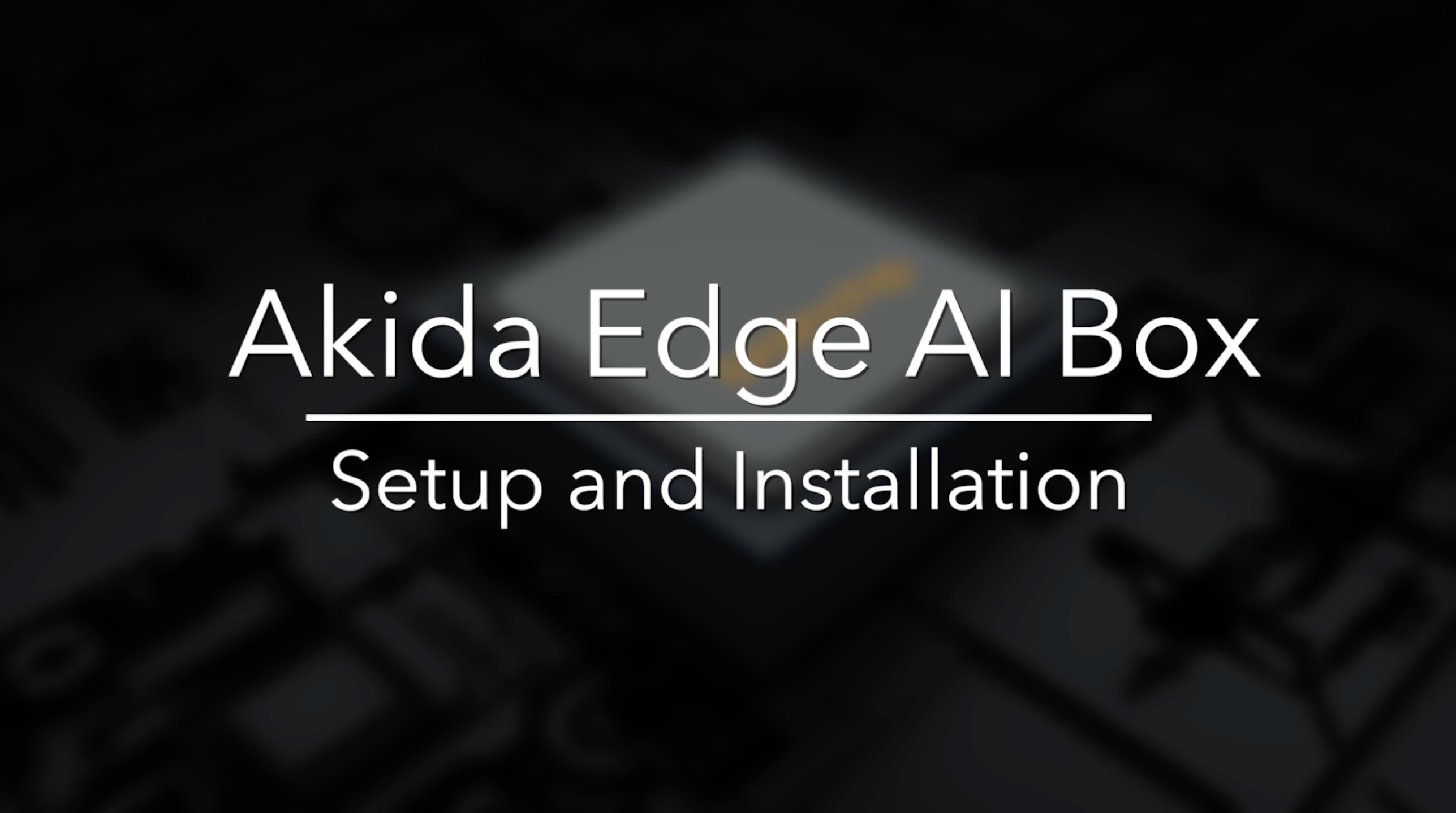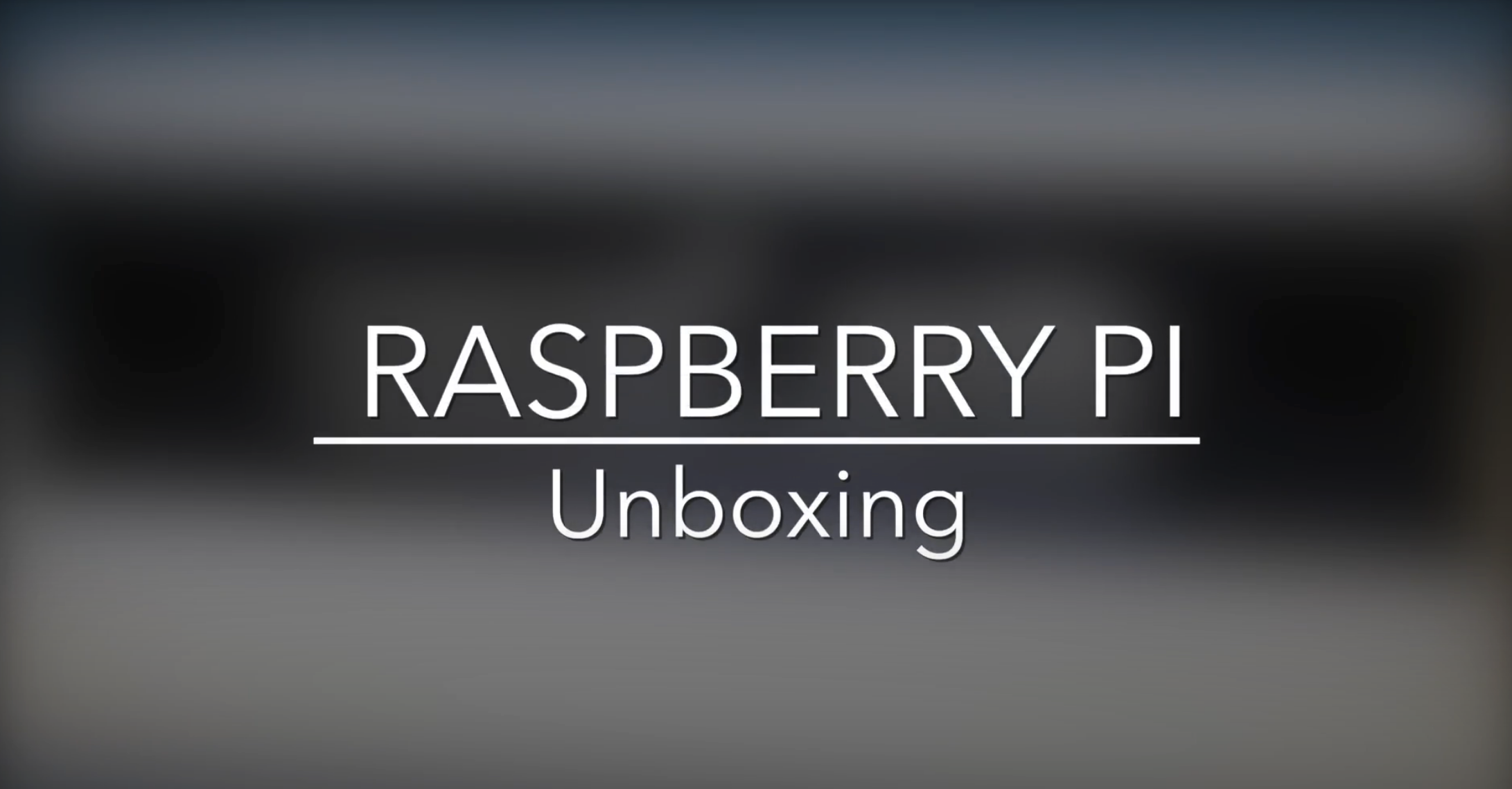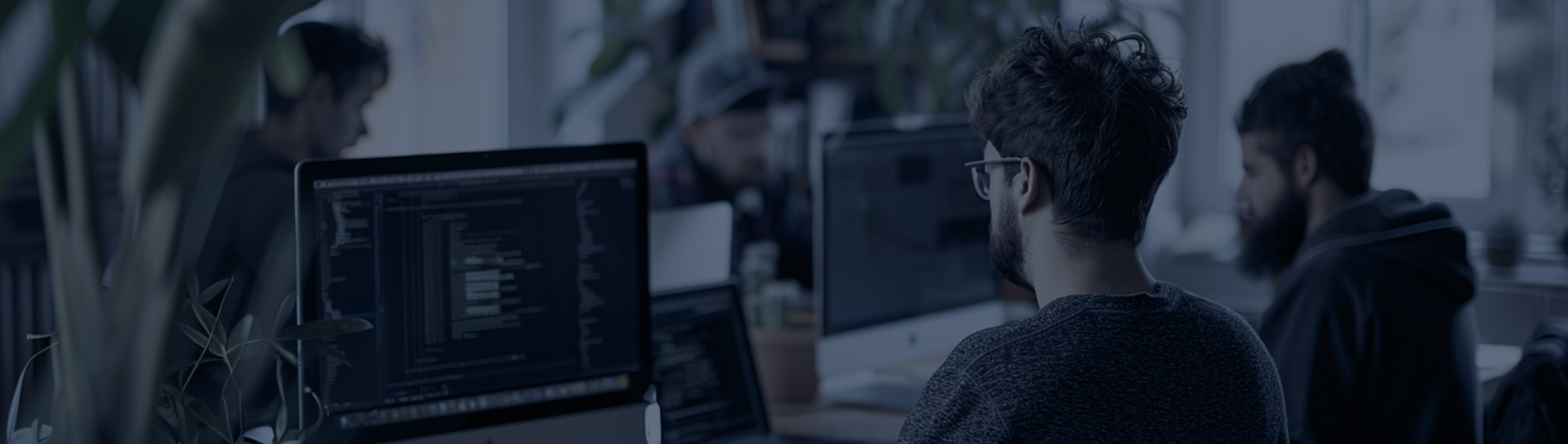The Design Standard in the Future of Edge Compute.
Corporate Overview
BrainChip is the worldwide leader in edge AI on-chip processing and learning. The company’s first-to-market neuromorphic processor, AkidaTM, mimics the human brain to analyze only essential sensor inputs at the point of acquisition, processing data with unparalleled efficiency, precision, and economy of energy. Keeping machine learning local to the chip, independent of the cloud, also dramatically reduces latency while improving privacy and data security.
BrainChip enables effective edge compute to be universally deployable across real-world applications such as connected cars, consumer electronics, and industrial IoT.
BrainChip is proving that on-chip AI, close to the sensor, is the future for its customers’ products and the planet.
Why Invest
- Demand for AI-enabled Edge and Internet of things (IoT) devices is forecasted to grow at double-digit annual growth rates for the foreseeable future.
- Due to bandwidth, data security, latency, and power constraints on edge devices, product demand will shift from cloud-dependent AI devices to solutions where data is captured on the device.
- Massive power consumption and emissions resulting from AI data centers will shift AI processing from traditional cloud data centers to processing on the device. Akida’s cloud independence capabilities uniquely address these AI-related infrastructure and sustainability issues.
- The Akida architecture is scalable and flexible and addresses the requirements for the vast and growing number of IoT and edge devices in consumer and industrial applications.
- MetaTF software makes adoption easy, automating conversion from traditional networks into immediately usable and efficient “spiking” networks.
- Marquee brands include Mercedes, Valeo, Vorago, and NASA and commercial IP licenses with Renesas and MegaChips. Products available include semiconductor chips, intellectual property (IP), development tools, and evaluation boards.
- The revenue model includes IP licensing, product sales & support, and high-margin royalty streams.
Electronic Shareholder
Communications
Driver & Install Steps
Plug in your Akida PCIe card on your system
Open Terminal on your system and Check if PCIe card is plugged in correctly:
lspci | grep Co-processor
You should see output: Co-processor: Device 1e7c:bca1 (rev 01)
Get the Akida driver from github
git clone https://github.com/Brainchip-Inc/akida_dw_edma
Follow README.md in the folder or below instructions to install the driver
Note: Below steps will remove old installed driver versions, if any, and install the new one. It will also configure modules to load it at every boot and also provide read/write access on /dev/akida* to every user
sudo apt install build-essential linux-headers-$(uname -r)
cd akida_dw_edma
sudo ./install.sh
Download Akida Package from Meta TF greater than v2.2.x in your python environment
pip install akida
Check if you can see akida device:
akida devices
Output:
Available devices
PCIe/NSoC_v2
Note: If you face any issues along the way, please follow the TroubleShoot guidelines in the user guide below to resolve them. If there are still any issues, please contact support by filling out the form below.
FAQ
Can we install the driver on Windows?
No. Please refer to the user guide above for the required operating system.
Can we install the driver on Mac OS?
No. Please refer to the user guide above for the required operating system.
What OS is supported?
Ubuntu Linux. Please refer to the user guide requirements section.
What version of Ubuntu is supported?
Please refer to the user guide requirements section
What are the main components on the Akida PCle card?
AKD1000-ES LPDDR4 memory SPI flash memory.
How to connect a PCle card to the x-86 PC?
Please refer to the diagram in the above user guide in section 2.
Cannot see Akida after successful installation?
Please verify if you can see pedd_bc driver installed and you can see Co-processor: Device 1e7c:bca1 (rev 01). If the issue persists then shut down the system, unplug the PCIe card, plug the PCIe card and power up the system to check again.
My system got updated, do I need to install the driver again?
Yes. If the system gets automatic updates, then the driver needs to be installed again. This can be avoided by disabling the ubuntu kernel updates.
Cannot see Akida after successful installation?
Please verify if you can see pedd_bc driver installed and you can see Co-processor: Device 1e7c:bcal (rev 01). If the issue persists then shut down the system, unplug the PCIe card, plug the PCle card and power up the system to check again.
My system got updated, do I need to install the driver again?
Yes. If the system gets automatic updates, then the driver needs to be installed again. This can be avoided by disabling the ubuntu kernel updates.
What is the bracket and screw is used for?
On a PC system you can attach the bracket to the PCI board for greater stability, see section 2 for instructions and proper installation procedure.
What version of Ubuntu is supported?
Please refer to the user guide requirements section
How do I know the drivers installed correctly?
From a terminal enter 'Ismod | grep pedd You should see this displayed: "pedd_bc 61440 0".
After successful installation, how to use Akida?
Please refer Meta TF installation for requirements. You can any preferred python environment.
Additional troubleshoot support?
Please keep your asset tag and order number handy for additional support. click here for support
FAQ
What is the Akida Edge box?
The Akida EdgeBox is a powerful, edge-computing AI platform designed to run BrainChip's Akida Event based processors. It's tailored for applications requiring real-time, low-latency, and energy-efficient artificial intelligence (AI) processing at the edge, such as robotics, IoT, automotive, smart cities, and industrial automation.
What equipment do I need with the demos that are included with the Akida EdgeBox?
1 to 4 IP cameras depending on the use case and 2 – 4 ethernet cables, monitor, keyboard &mouse and USB Hub.
How do I configure the Edge Box and the IP cameras?
See Quick Start Guide:
Akida-Edge-AI-Box-Quick-Start-Guide
Can I use USB cameras?
Yes, the EdgeBox has drivers built-in to support USB cameras. The demos that are included with the EdgeBoxcurrently only support IP cameras.
Which Akida device is used?
2 – AKD1000’s
https://brainchip.com/akida-neural-processor-soc/
What demos come pre-installed on the Akida Edge Box?
VWW, YOLO -Person/Car, YOLO-Face, FOMO Face, FOMO-Vitamins.
What kind of inputs and outputs does the Akida EdgeBox support?
The Akida EdgeBox can support a variety of sensors and data sources, including:
- 1- USB 3.0 Port Type A Port,1- USB 2.0 Port Micro B Port, 1- HDMI output and
- 2-Ethernet ports. For more information see the product brief.
https://brainchip.com/wp-content/uploads/2024/02/VVDN_Brainchip_Akida-Edge-AI-Box_Product-Brief.pdf
To purchase small and large quantities of Akida Edge Box please contact Brainchip Sales.
https://shop.brainchipinc.com/pages/contact-us
If I want different models and use cases, how is that supported.
VVDN is our production partner for additional software use cases.
https://www.vvdntech.com/vision/akida-edge-ai-box
What kind of support is available for the Akida EdgeBox?
BrainChip offers various support resourcesincluding,documentationand videos
Instructions.
https://brainchip.com/support/#tab-bab636e99ed09b716ab
Which OS runs on the Akida EdgeBox?
The Akida EdgeBox runs a Linux Board Support Package toolchain developed by NXP for their i.MX family of processors. More information can be found here (https://github.com/nxp-imx).
What processor is used?
The Host CPU: NXP i.MX 8M Plus Quad SOC
What are the specs on the box?
https://brainchip.com/wp-content/uploads/2024/02/VVDN_Brainchip_Akida-Edge-AI-Box_Product-Brief.pdf
How can I verify the Akida Edge Box configuration?
Run this command from the edgeboxterminal you will see the full configuration
including the ip address of the cameras. “cat /etc/akida/akidademo.conf”
FAQ
Which OS is on the Shuttle PC?
Ubuntu 20.04.
What happens if the exiting OS 20.04 is upgraded?
The drivers and applications are backwards compatible if the OS is upgraded.
Is MetaTF on the system?
Yes, see Akida x86 Evaluation Kit User Guide section 7.
Which demos can I run on the Shuttle PC?
See Akida x86 Evaluation Kit User Guide section 5 and 6.
FAQ
What s/w is on the SD card?
Ubuntu 20.04/Python 3.7
akida
akida-models
cnn2snn
tensorflow-aarch64
See Akida Raspberry Pi User Guide Section 2
What happens if the exiting OS 20.04 is upgraded?
The drivers and applications are backwards compatible if the OS is upgraded.
Which demos can I run on the Raspberry Pi?
See Akida Raspberry Pi User Guide Section 2
What size is the SD Card?
32 Gig
Why is there a Fan in the RPI case?
The fan is there to keep the Raspberry Pi compute module cool. The AKD1000 device does not require a fan
Do all the Brainchip Raspberry Pi have Wi-Fi?
Not all have Wi-Fi only the units with compute module CM4108000.
Which Raspberry Pi compute module is used?
Either a CM4108000 (Wi-Fi) or a CM4008000 (No Wi-Fi)
Can I open the case?
Yes, but make sure the power supply is unplugged. Also be careful when removing the cover as the fan wires are connected to the PC board.
Additional troubleshoot support?
Please keep your asset tag and order number handy for additional support.
FAQ
What s/w is on the SD card?
Ubuntu 20.04/Python 3.7
akida
akida-models
cnn2snn
tensorflow-aarch64
See Akida Raspberry Pi User Guide Section 2
What happens if the exiting OS 20.04 is upgraded?
The drivers and applications are backwards compatible if the OS is upgraded.
Which demos can I run on the Raspberry Pi?
See Akida Raspberry Pi User Guide Section 2
What size is the SD Card?
32 Gig
Why is there a Fan in the RPI case?
The fan is there to keep the Raspberry Pi compute module cool. The AKD1000 device does not require a fan
Do all the Brainchip Raspberry Pi have Wi-Fi?
Not all have Wi-Fi only the units with compute module CM4108000.
Which Raspberry Pi compute module is used?
Either a CM4108000 (Wi-Fi) or a CM4008000 (No Wi-Fi)
Can I open the case?
Yes, but make sure the power supply is unplugged. Also be careful when removing the cover as the fan wires are connected to the PC board.
Additional troubleshoot support?
Please keep your asset tag and order number handy for additional support.
FAQ
What s/w is on the SD card?
Ubuntu 20.04/Python 3.7
akida
akida-models
cnn2snn
tensorflow-aarch64
See Akida Raspberry Pi User Guide Section 2
What happens if the exiting OS 20.04 is upgraded?
The drivers and applications are backwards compatible if the OS is upgraded.
Which demos can I run on the Raspberry Pi?
See Akida Raspberry Pi User Guide Section 2
What size is the SD Card?
32 Gig
Why is there a Fan in the RPI case?
The fan is there to keep the Raspberry Pi compute module cool. The AKD1000 device does not require a fan
Do all the Brainchip Raspberry Pi have Wi-Fi?
Not all have Wi-Fi only the units with compute module CM4108000.
Which Raspberry Pi compute module is used?
Either a CM4108000 (Wi-Fi) or a CM4008000 (No Wi-Fi)
Can I open the case?
Yes, but make sure the power supply is unplugged. Also be careful when removing the cover as the fan wires are connected to the PC board.
Additional troubleshoot support?
Please keep your asset tag and order number handy for additional support.
FAQ
What s/w is on the SD card?
Ubuntu 20.04/Python 3.7
akida
akida-models
cnn2snn
tensorflow-aarch64
See Akida Raspberry Pi User Guide Section 2
What happens if the exiting OS 20.04 is upgraded?
The drivers and applications are backwards compatible if the OS is upgraded.
Which demos can I run on the Raspberry Pi?
See Akida Raspberry Pi User Guide Section 2
What size is the SD Card?
32 Gig
Why is there a Fan in the RPI case?
The fan is there to keep the Raspberry Pi compute module cool. The AKD1000 device does not require a fan
Do all the Brainchip Raspberry Pi have Wi-Fi?
Not all have Wi-Fi only the units with compute module CM4108000.
Which Raspberry Pi compute module is used?
Either a CM4108000 (Wi-Fi) or a CM4008000 (No Wi-Fi)
Can I open the case?
Yes, but make sure the power supply is unplugged. Also be careful when removing the cover as the fan wires are connected to the PC board.
Additional troubleshoot support?
Please keep your asset tag and order number handy for additional support.
FAQ
What s/w is on the SD card?
Ubuntu 20.04/Python 3.7
akida
akida-models
cnn2snn
tensorflow-aarch64
See Akida Raspberry Pi User Guide Section 2
What happens if the exiting OS 20.04 is upgraded?
The drivers and applications are backwards compatible if the OS is upgraded.
Which demos can I run on the Raspberry Pi?
See Akida Raspberry Pi User Guide Section 2
What size is the SD Card?
32 Gig
Why is there a Fan in the RPI case?
The fan is there to keep the Raspberry Pi compute module cool. The AKD1000 device does not require a fan
Do all the Brainchip Raspberry Pi have Wi-Fi?
Not all have Wi-Fi only the units with compute module CM4108000.
Which Raspberry Pi compute module is used?
Either a CM4108000 (Wi-Fi) or a CM4008000 (No Wi-Fi)
Can I open the case?
Yes, but make sure the power supply is unplugged. Also be careful when removing the cover as the fan wires are connected to the PC board.
Additional troubleshoot support?
Please keep your asset tag and order number handy for additional support.